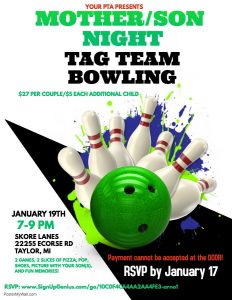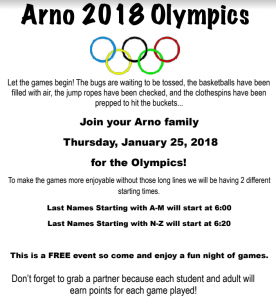Coming soon to Arno…
Jan 15
No School for students- All Day PD
Playworks training for lunch paras
Jan 16
Playworks training
Dr. Hall Visit 2:00
Fountas and Pinnell Presentation APHS LGI room 4:00-6:00
Jan 17
Comp needs assessment conf- Steve and Cathy
SIP Meeting 3:45
Jan 18
Staff Meeting 7:50
Play at APAC for grades 1-3 9:00
SIP Team full day meeting
Jan 19
Mother/Son Night
Jan 22
Ad council 9:00
Candids for yearbook
Jan 23
Yoga starts for mentor/mentee
Safety Committe 9:30
PBIS Leadership meeting 1:00
Preschool Title I meeting 4:00-5:00
Jan 24
Lockdown drill a.m.
Jan 25
Arno Olympics
Jan 26
No events
Please welcome…
Please help me in welcoming Alexa DiCarlo to our staff. She will be filling in for Megan for her leave and we are excited to have her on board! Welcome to Arno Alexa!!
DEETroit Basketball…Assembly
From the PTA
Happy New Year and Welcome Back! We hope that everyone had a wonderful holiday and break! Hopefully some of you took advantage of the Kalahari Fundraiser towards the end of break for some last minute fun!
A few reminders of our upcoming PTA Events for January:
**There is NOT a January PTA Meeting. Our FIRST Meeting of 2018 will be held on Thursday, February 1st from 6:30-7:30 in the Arno Cafeteria. Come join us for an update of our upcoming events we have scheduled for 2018.
** Our Mother/Son Tag Team Bowling Night takes place on Friday, January 19th from 7-9 pm at Skore Lanes in Taylor! A flyer went home with students this week, a Sign Up Genius Link has been posted to our Facebook Page and will be attached to this blog as well. Last Day for Sign Ups is Wednesday, January 17th. We will NOT be able to accept payment at the door either due the high numbers this event hosts. Do not miss out! Sign up today! We look forward to seeing many of you there next Friday!
Thank you for your continued support of the PTA!
Mother/Son Night Info
It’s HERE! It’s HERE! Mother/Son Tag Team Bowling Night is HERE!
Calling all Mom’s, Grandmothers, Aunts, etc., Mother/Son Night is coming!
Come join us for some fun at Skore Lanes on Friday, January 19th from 7-9 pm for some Bowling Fun! Two Games of Bowling, shoes, pizza, pop, and a picture of you and your son(s) for the bargain price of $27/couple and only $5 for each additional son(s). Please do NOT miss out on this event! All RSVP’s must be received by January 17th. Due to the large turnout we anticipate, we will NOT be able to accept payment at the door! Please pay via the Sign Up Genius Link below. If you prefer, you may also pay by cash/check. Please put your payment in an envelope and send it in with your child. Your child will hand it in to their teacher. Please make sure the envelope contains: your name, your son(s) name, their teacher(s), the amount enclosed, and a phone number we can reach you at in case of any questions.
If you have further questions, please contact the PTA at: arnopta@gmail.com or Private Message us on our Facebook Account- Arno Elementary PTA!
We look forward to seeing everyone at our first event of 2018!
www.SignUpGenius.com/go/10C0F4
Testing Windows for January
K-2 teachers, please let me know a date for your DRA subs. We may have an easier time as more subs have been brought on. You will need to complete testing during the month of January.
| 1/08/18-2/02/18 | Grades K-5
|
MEASURES OF ACADEMIC PROGRESS – (MAP) WINTER TESTING
Northwest Evaluation Association (NWEA) Grs. K-2 MAP for Primary Grades Grs. 3-5 MAP 2-5 CC Reading and Mathematics ONLY
|
| 1/10/18-1/26/18 | Grades K-5 | DIBELS Testing
Level Dependent |
| 1/08/18-1/31/18 | Grades 1-3 | DRA Testing |
New Parent Dashboard for the State of Michigan
Changes to the M-STEP summative assessments for
Spring 2018 include:
• removal of all Performance Tasks in ELA and
mathematics
• removal of Claim 2 Writing short constructed
response items in ELA grades 3, 4, 6, and 7
• addition of one Claim 2 Writing text-dependent
analysis (essay) in each grade of ELA
• assessing science in grades 5, 8, and 11
(moving from grades 4 and 7 to grades 5 and 8)
• requiring all eligible grade 5, 8, and 11 students
participate in the statewide science field test (in
place of an operational science test)
M-STEP summative tests for grades 3–8 include:
• English Language arts (grades 3–8): computeradaptive
(CAT) assessment with textdependent
analysis (essay) at every grade
• Mathematics (grades 3–8): computer-adaptive
(CAT) assessment
• Science Field Test (grades 5 and 8): fixed-form
online assessment
• Social Studies (grades 5 and 8): fixed-form
online assessment

Arno Olympics Coming Soon!

PLAYWORKS
MLK resources
Some video resources for MLK:
DR. KING VIDEOS FOR YOUNG LEARNERS
MARTIN LUTHER KING VIDEOS
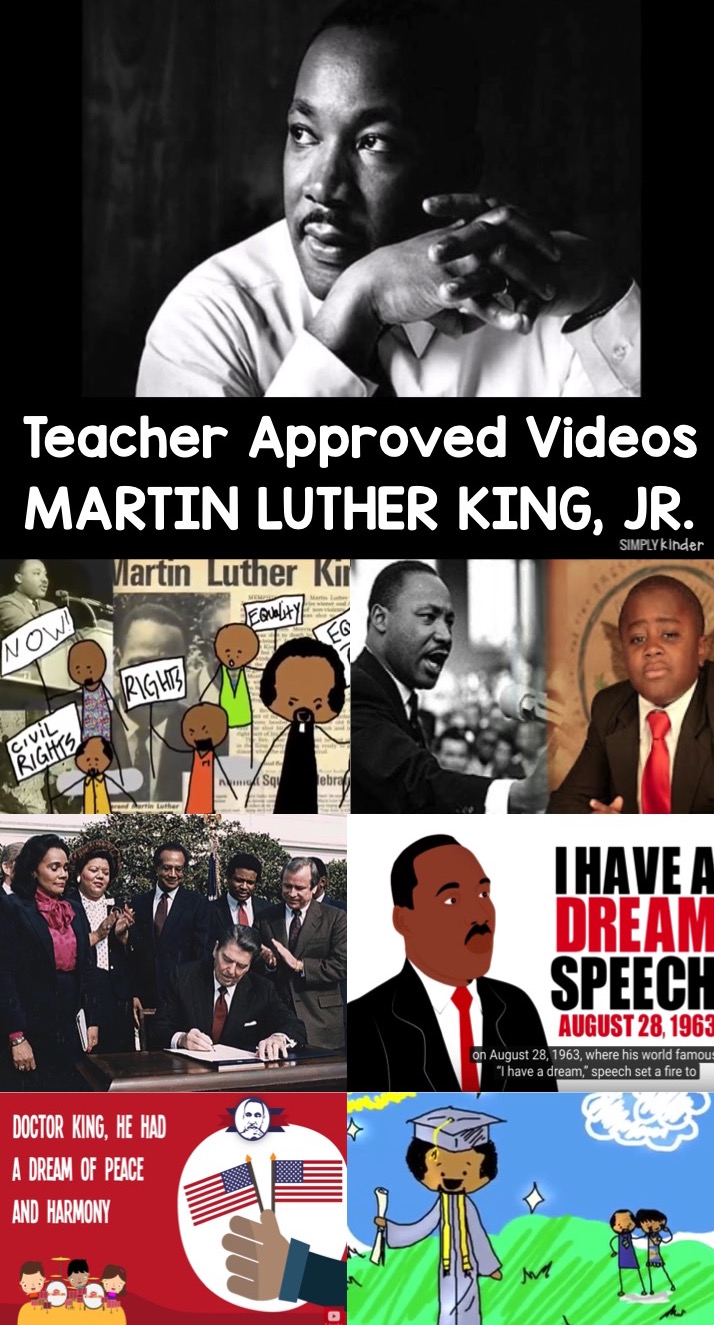
Some topics are difficult to talk about in kindergarten and first grade. We want to teach kids about history, but we don’t want to share some of the horrific details because it is just not developmentally appropriate. And so here is a teacher approved list of Martin Luther King Videos. These videos teach the ideas and history without the focusing on the negative (they can learn about that when they are in higher grades).
THE STORY OF MARTIN LUTHER KING JR. BY KID PRESIDENT (3:26)
This is such a great video and it really should be seen by all kids. It talks about Dr. King’s life and how wanted more people will show love. “When more people were hurting, he came in to help”. It talks about what happens in a developmentally appropriate way for our little learners. This is honestly one of my favorite Kid President videos – very well done! It has a great message “isn’t it cool that we can change things, like any of us.” Very powerful video.
DR. MARTIN LUTHER KING, JR. BIOGRAPHY FOR CHILDREN (6:04)
A great video full of details about what Dr. King stood for. This is also very well done.
This video would go PERFECTLY with our Nonfiction Martin Luther King Books because it too is filled with facts and photos. Students will love reading this book along with you (it comes with a teacher book and matching student version) and they will love using some of those same pictures in the writing activities. Click here to see more.
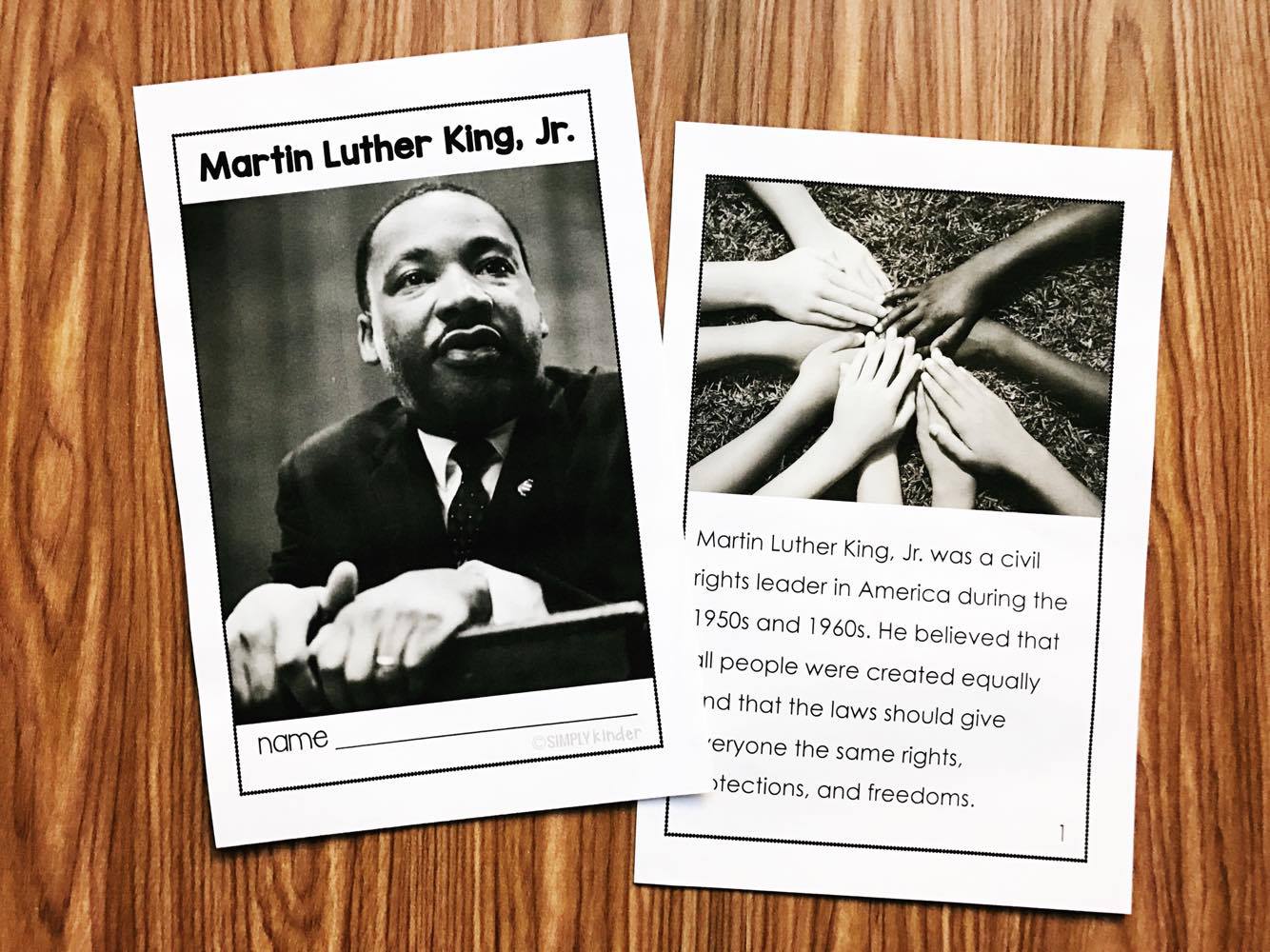
FUN CARTOON ON DR. MARTIN LUTHER KING JR. FOR KIDS (3:00)
This is an information packed video about Dr. King and his life. It talks about thinks like his schooling, how he got his name, and many of the things did to make the world a better place. This video is very tastefully done and
MLK – THE KING AND HIS DREAM (3:26)
Another great video. This video talks about his life and his work as a person of change. One of the best parts of this video is the real footage of his I Have a Dream Speech. They play just a small, yet powerful part of his speech.
And in kindergarten we love to tie things back into our writing. This Martin Luther King Writing Craft is the perfect support to get some amazing stories. And then instead of illustrating the story, the kids do this fun craft. Click here to see more.
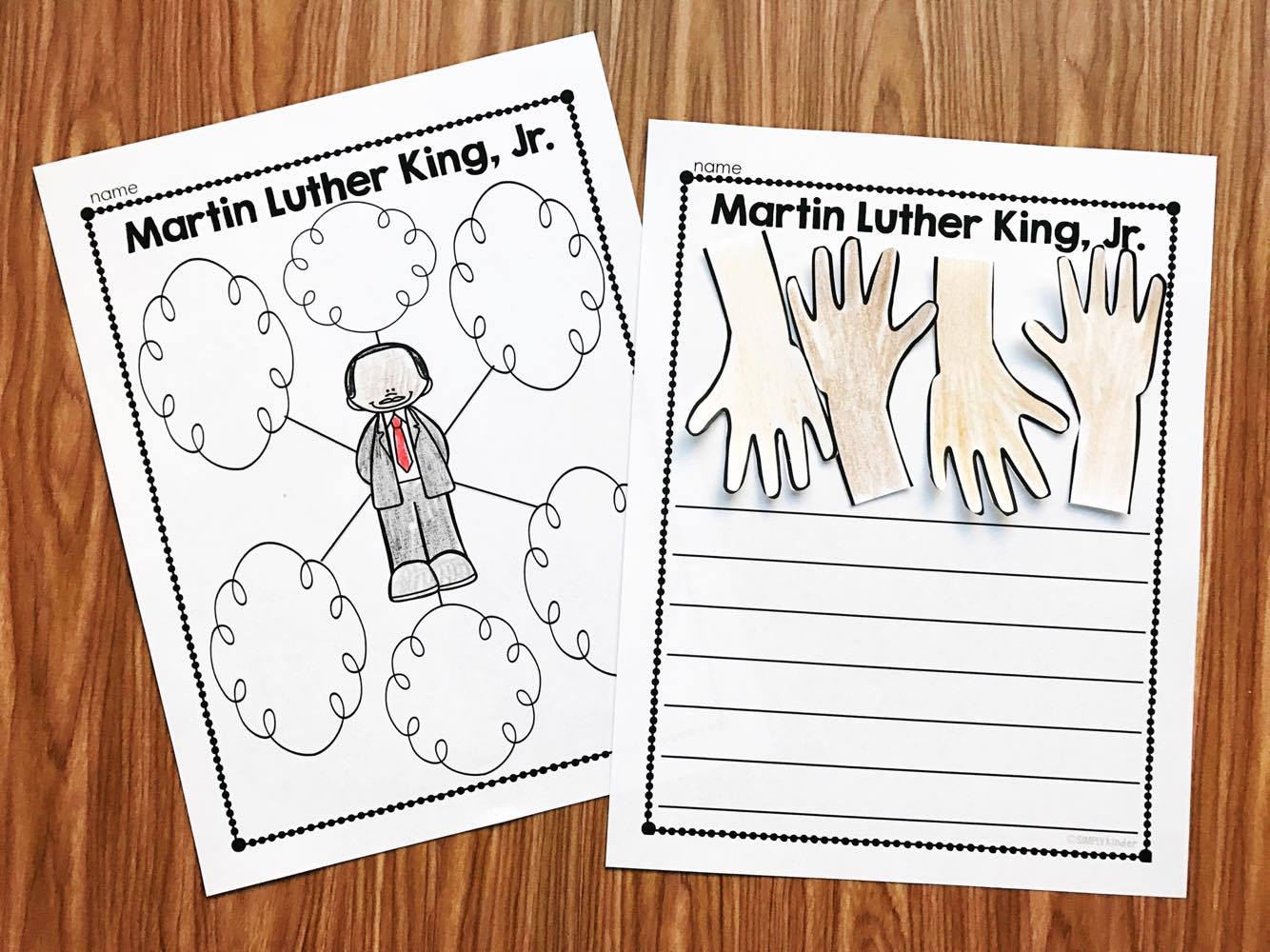
MARTIN LUTHER KING, JR. VIDEO FOR KIDS (2:32)
This video is just too fun. It’s made by a kindergartener names Anna who was interested in learning about Dr. King. She shares all of the important facts and since she herself is a kindergartener, the content is perfect!
MARTIN LUTHER KING, JR. I HAVE A DREAM SONG (1:36)
This is a super easy song from Kiboomers the kids can learn and sing about Martin Luther King. It’s a cute and catchy tune.
MARTIN LUTHER KING JR SONG (1:48)
Another great song. This song would be a little harder to learn but it is still a great catchy little tune.
I HAVE A DREAM SPEECH (17:28)
And it just did not feel right to not include a link to the full I Have A Dream Speech. It is my professional opinion that kindergarten students won’t be able to follow the message for this amount of time, but if you choose to show it it is completely up to you.
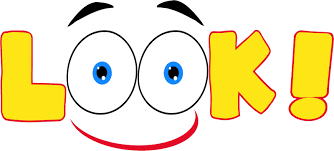
INDEPENDENT READING REFLECTION
Great article (applicable to all grades) on the importance of providing time for students to read independently during the school day!
http://www.ashleigh-educationjourney.com/independent-reading-upper-elementary-classroom/
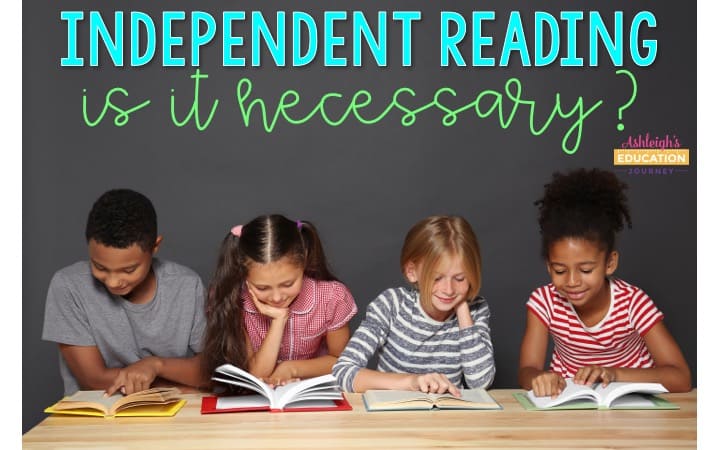
My entire teaching career, I’ve known nothing but reading workshop and guided reading. I’ve never had a reading series to use, so I’ve spent an absurd amount of time researching and testing various reading resources, so I could implement that best strategies and practices for my students. Over the years, my instruction has evolved to meet the needs of different groups of students and to reflect current “best practices”. However, one thing that has remained constant in all 15 years is a dedicated time for independent reading. I always assumed this was common in every school and classroom. At least until I read an article on Cult of Pedagogy on How to Kill the Love of Reading. The post opened my eyes to the fact that a dedicated independent reading time was not quite a common as I thought it was, so I wanted to share how and why I incorporate daily independent reading into my classroom.
Reading for enjoyment should not be treated as an afterthought for as something “extra” students can do if they finish their work early. Students will never develop a love of reading if every time they read, they are required to do a reading related activity afterward. Reading for pleasure outside of school has real and long-lasting benefits. The amount of reading done outside of school has consistently been found to relate to growth in vocabulary, reading comprehension, verbal fluency, and general information. Students who read independently become better readers, score higher on achievement tests in all subject areas, and have greater content knowledge than those who do not.

There are MANY excellent computer programs to assist in reading instruction, and in no way, do I believe the programs are bad. In fact, I thoroughly enjoy using Read Theory in my own classroom, and my students love it too. However, I do not use any computer program to replace independent reading time. Instead, I use them in addition to our independent reading time. I’ve never seen a child get completely lost in a computer program, but I’ve seen it more than once with a book. The way students read a passage on a computer is different from the way they read in a book. If our students are reading just so they can move on to the next level or to earn more game time, they’re motivated by extrinsic rewards. If we teach that the only purpose for reading is to accomplish a task or to increase our reading level, we’re not building lifelong readers.
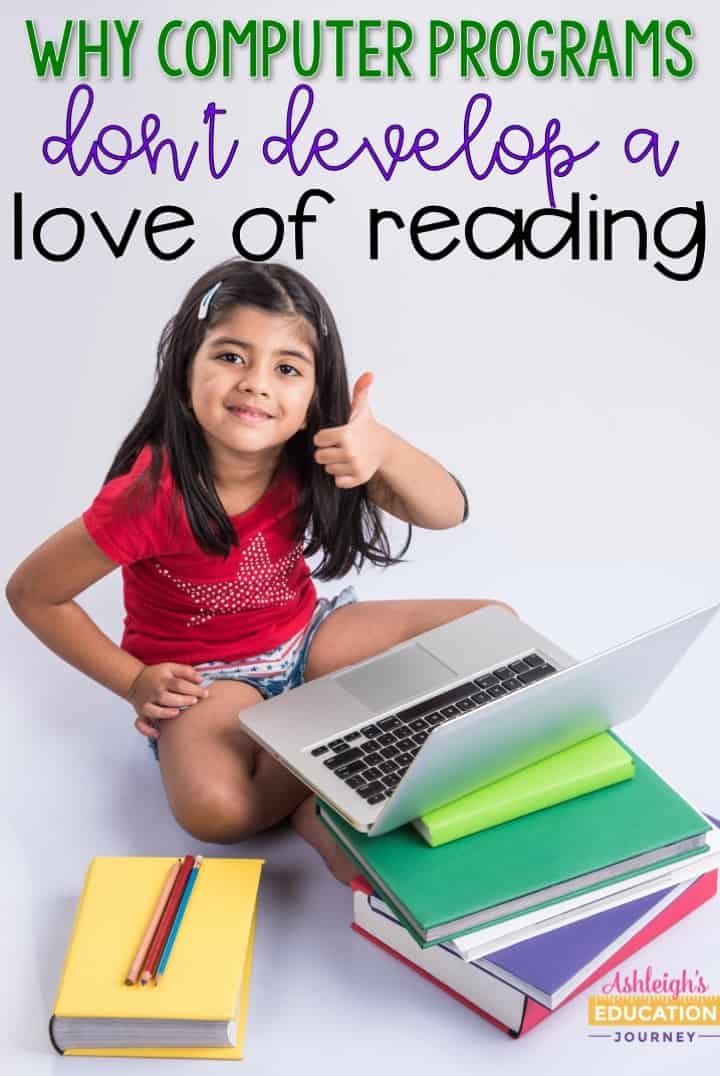

There has recently been a lot of debate on whether or not to level students or to require students to read on their reading level. As with most issues, I like to find a happy balance. It is incredibly important to allow students to select their own books or text for their independent reading time. When you let kids choose what they read, they are more willing to take risks and try new authors and genres. Of course there are times when I encourage students to break away from reading ruts. I often do this by asking students to alternate between what they typically reading (usually graphic novels) with something new and different. It’s important to never underestimate the value of a informal conversation about books. When you let kids choose what they read, they will read more, because reading is no longer a chore. Giving students choice empowers our students.
However, children with difficulties in reading often do not read independently, because they tend to find reading challenging and troublesome. These students may have a negative attitudes toward reading because of repeated failure. These are students who will want to use the restroom during, select a new book, ask to go to the library, or more or less anything that will allow them to escape reading time. Nevertheless, encouraging independent reading for pleasure with these students is important for developing positive habits of reading. Be sure to help children find books that they will enjoy, such as books on topics that interest them, different book series, or books by a favorite author. It’s also important to make sure the students are not choosing books that are too difficult. Struggling readers will often pick a book that is too hard to look like they are reading like their classmates. However, optimal learning and enjoyment occur when the book is at the right level of difficulty for the child. Children should be able to read at least 95% of the words in a text accurately, or the book is too difficult for independent reading. If I have a student who wants to read particular book that is too hard for the child at the time, I may download an audio version of the book for the child to read along with. Upper elementary struggling readers usually resist books that appear “babyish” so, I try to find books that appear to be for older students, but are still easy to read. One of my favorites are High Noon Books.
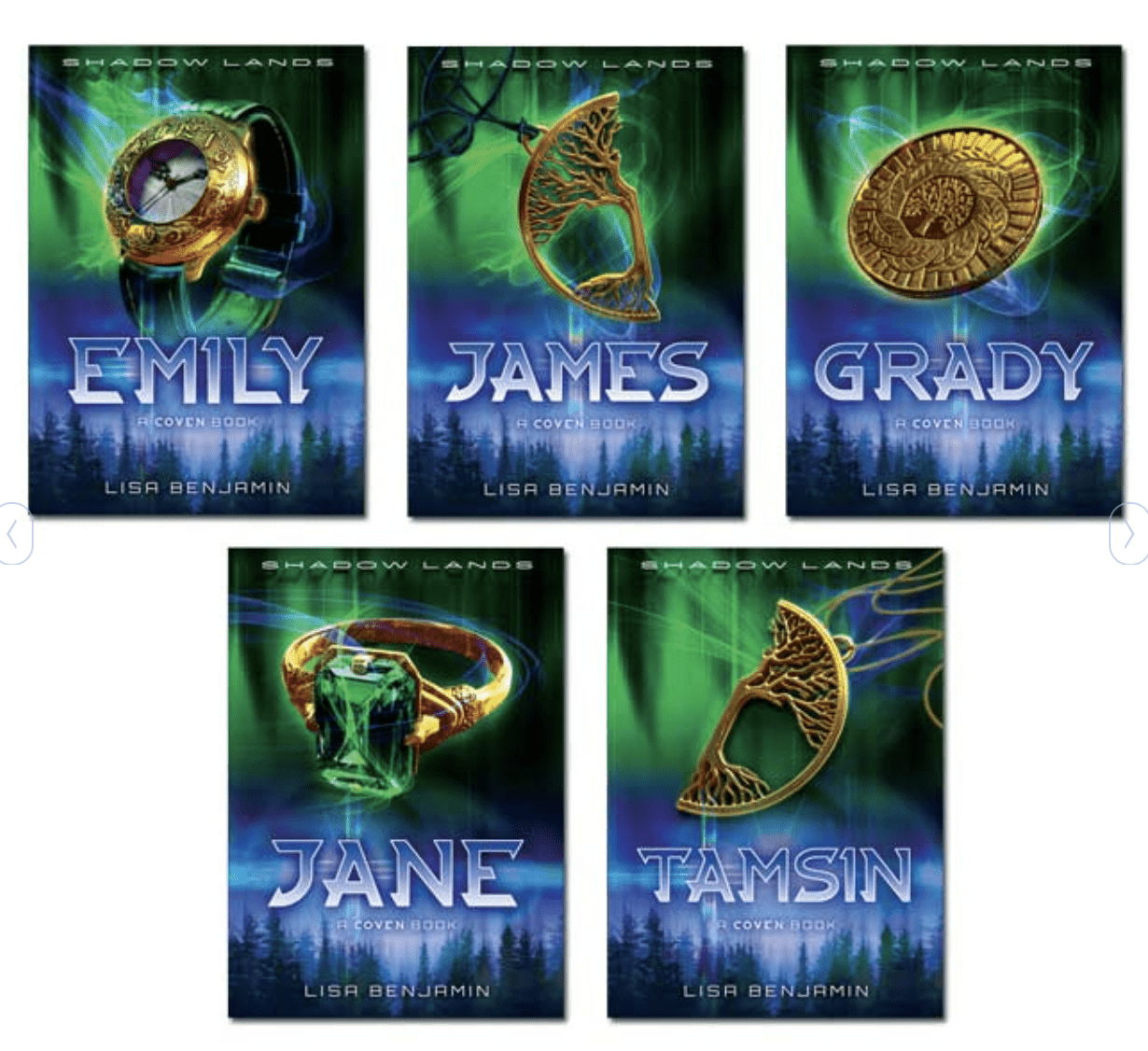
I do level my students at the beginning of the year, so I can monitor their reading growth, but I don’t let that level define my students. Since I teacher upper elementary, I do want my students to take into account of their reading level for the main purpose of I want students to be able to read and comprehend the books they choose. I also know that students can often successfully read books at more than one level. If a child has a lot of background knowledge on a particular topic, s/he can typically read books about that topic that are above their reading level.
I have many students who are reading above grade level, and I do not require those students to read on their level. Once a student reaches a certain point, I more or less let them choose anything they want to read. It’s my personal belief that just because a student can read a book, doesn’t mean s/he should read the book. For example, when I think about the book Hunger Games, I know I have many students who could easily read and comprehend the text, but their maturity level isn’t there yet. We have to be just as careful with our advance readers as with our struggling readers. There is nothing wrong with a student who can read at a high school level curling up with a copy of Charlotte’s Web. Students shouldn’t miss out on classics, because the books are at the wrong reading level. These readers can be challenged in more ways than increasing their reading levels. I like to group similar readers have have them participate in reading clubs or literature where they discuss the text in depth.

Naturally, independent reading can’t be the only component of reading instruction. There should also be lessons, reading activities and/or practice, and reading groups. We don’t have to have an all-or-nothing approach, which can be all too common in education. While reading centers and task cards can be an amazing instructional strategy, they also do not replace time with actual books. These reading-related activities can certainly serve a purpose (I use them), but we have to be careful to place a priority on independent reading. I’ve found that if I don’t have something scheduled, it doesn’t happen. When I had a longer reading block, I was able to incorporate independent reading time and centers into my reading instruction. I had 80 minutes for reading, so I had a 20 minute reading lesson, and three 20 minute rotations: one for independent reading, one for reading groups, and one for a center activity. However, due to time and scheduling challenges, I now only have about 50 minutes for reading, so I have changed what I do during my reading block. I now alternate lessons and activities, where I teach a mini lesson one day and follow up with task cards or an activity the following day. I’m doing everything I can to preserve my reading groups and independent reading time. When my students are in their reading groups, I don’t count that as independent reading, because this is when my students are reading a teacher selected text and/or are focusing on various reading strategies.
I love using this Status of the Class form to keep track of what my students are reading. Once a week, I meet with students to discuss what they are reading and their feelings about the book. I keep that information on this form, which gives me an overview of what types of books and genres of books students are reading. It also lets me see how long students spend on a particular book. If a student abandons a book, I’ll write why s/he abandoned the book, and we’ll work together to select a book that hopefully the student will stick with. You can download the form here!
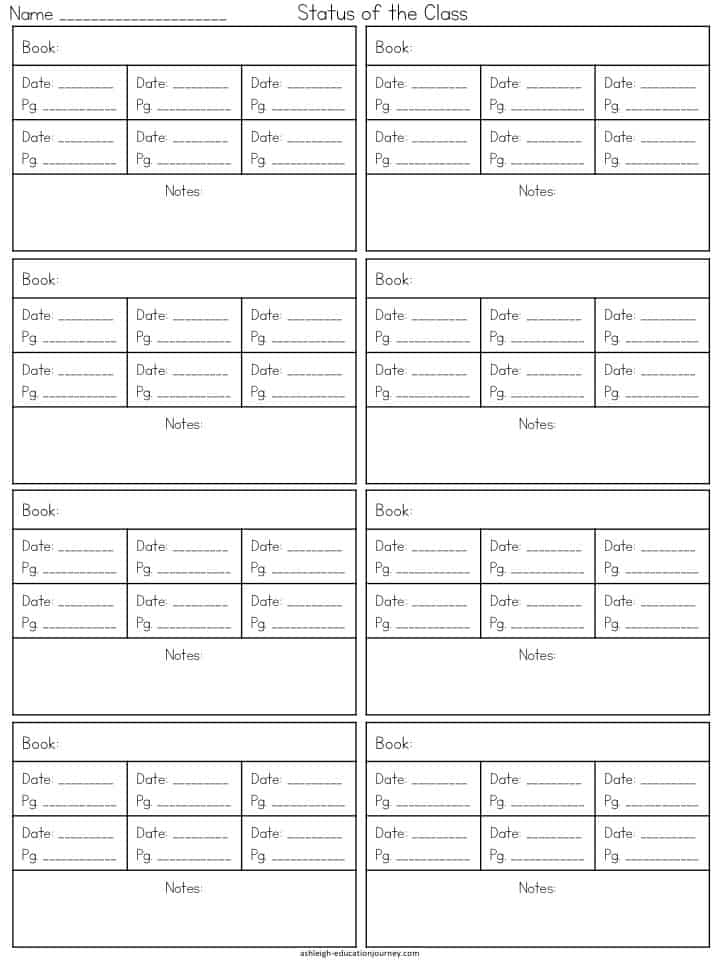

To have a successful independent reading time, it’s important to have a robust classroom library. There are some schools of thought that say bigger is better. However, I’ve found that too many books can be a bit overwhelming for students. I keep some books organized by level. This is probably the least used section of my classroom library.
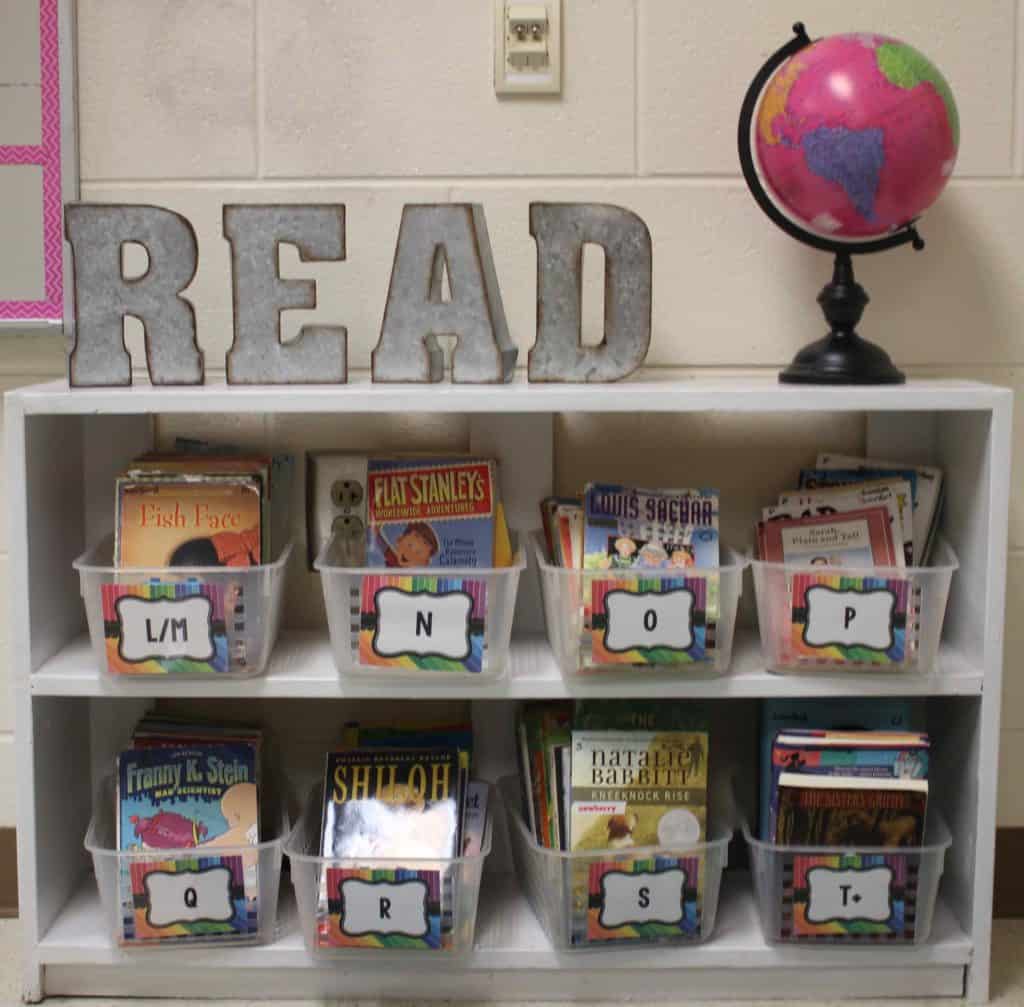
I also organize books by author. I love Christopher Paul Curtis, Kate DiCamillo, Andrew Clements, and so many more! I also have books organized by genre with historical fiction, graphic novels, fantasy, biographies, etc. By far, the most popular books are my series books. Some of my students’ favorites are: Harry Potter, Diary of a Wimpy Kid, Land of Stories, I Survived, Geronimo Stilton, 39 Clues, and Who Would Win books.

I do have student get in “reading ruts”, and they keep reading the same thing without branching out. I’ve found that the BEST way to get students to read something new is to read a chapter or two aloud to the class. I’ll hook students on a book, and then they can’t wait to finish it during their independent reading time.
Google Document URL Tricks

G Suite apps include Google Documents, Sheets, Slides, and Drawings. These apps can provide shareable links. Shareable links can be used for publishing a document or for collaboratively editing a document.
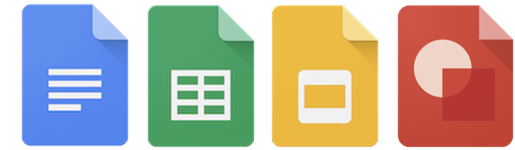
Documents are only accessible by you (the owner) unless you turn link sharing on. One way to turn on link sharing is by clicking the Share button in an open document. Then you’ll see an option to Get shareable link. Clicking that option turns link sharing on and copies the link to your clipboard. The link is set to Anyone with the link can view. You can change this to Anyone with the link can comment or edit.

Once you have the shareable link copied, you can paste it into a document, webpage, link shortener, Twitter, Facebook, etc. By replacing /edit in the URL, you can do some pretty nifty tricks. You can transform a shareable link into a Preview, Copy, Template, or PDFlink.
Below are glanceable graphics for each kind of link. Scroll down for detailed descriptions and tips.

Preview Link
Share a clutter-free view of your document
→ Replace /edit with /preview
Publishing what’s created in Google Docs, Sheets, Slides, or Drawings as a Preview link presents the document without menu bars and buttons. A Preview link declutters the web page, which emphases your content over the tool you used to create it. In fact, your audience may not know you created the document in G Suite.
Preview links are good for newsletters, flyers, and instructional materials. It’s also great for when you want to present a Google Slides presentation full screen. A preview link shows slides in presentation view, and it keeps your browser tabs visible (making it easy to switch between the presentation and other webpages).
Example: Classy Graphics Manifesto
- Previewed documents load faster and work much better in mobile browsers than the standard shareable version. This is particularly true with Google Drawings, which does not have a mobile app.
- Comments and anything that is off the slide or canvas is not displayed in a previewed document. Furthermore, a Slides presentation does not have the slide sorter—the presentation is shown in Presentation view.
- The audience for a Preview link does not see editing in real-time. However, a recent version of the document is shown each time the page is loaded. There’s no need to republish or reshare the document to update the Preview version. Note that the preview might take several minutes to update.
- Your shareable link from Google documents might have some additional characters after /edit. Don’t worry about them. Simply replace /edit with /preview. You can either keep or delete what was after /edit and your link should work just fine.
- Since a Preview link removes menus, viewers of your document will not have the ability to choose File → Make a Copy to add a copy to their own Google Drive. However, if you encounter a Preview version of a document and wish to make a copy, try this: Replace /preview with /edit in the URL. You’ll then see the version with menus and you can then access the File menu to make a copy.
- Adding a Preview URL for a document to a Google Classroom post ends up reverting to the original version, not the Preview version. If you want to add a Preview link, first paste the Preview link into URL shortener like Bitly. Copy the new link Bitly provides. Adding the shortened link to a post in Google Classroom will end up opening the Preview version. Alternatively, you could paste the Preview link into the body of the post (instead of using the link button to add the link).


Make a Copy Link
Force others to make a copy before viewing your document
→ Replace /edit with /copy
You’ve probably clicked a link to a Google Docs, Slides, Sheets, or Drawings file and had to click a Make a Copy button before proceeding. This method of sharing forces a user to make a copy of the original, and the copy is now fully owned by the user and placed in her Google Drive.
Make a Copy links are good for when you have created a document in G Suite and want students to have their very own copy. Students can fill in blanks, finish a slideshow, label a drawing, annotate text, or complete some task in their own document (and then possibly share it back with the teacher). Sharing this way is also useful for sharing templates with other teachers. They can simply click to make their own copy and customize it without affecting your original.
Example: Notes of Encouragement (for printing on 1.5 x 2 inch sticky notes)
- Google Classroom automates this process when teachers post assignments that include a Google document. Classroom gives the option to make a copy for each student.
- Your shareable link from Google documents might have some additional characters after /edit. Don’t worry about them. Simply replace /edit with /copy. You can either keep or delete what was after /edit and your link should work just fine.
- Comments will not be copied over when you change /edit to /copy. If you want to include comments, change /edit and anything after /edit in a document’s shareable link to /copy?copyComments=true. Read Eric Curt’s post How to Force a Docs Copy WITH Pre-Loaded Comments to Help your Students.
- When students and teachers make a copy, they have full ownership of the copy and the original document owner is no longer associated with the copy. If the first document owner makes changes to the original document, those changes be reflected in future copies, but will not change copies already made of the document.


Template Link
Share an easy-to-copy preview of your document
→ Replace /edit with /template/preview
Use a Template link to share the contents of your document with the option to make a copy—it’s a combination of a Preview link and a Make a Copy link.
A Template link presents a clutter-free version of your document. It also displays a Use Template button. Clicking this button makes a copy of the original document, and the copy is now fully owned by the user and placed in her Google Drive.
Template links are good for allowing others to see the document before copying to Google Drive. These kinds of links are usually preferred over Make a Copy links when posting on websites and social media since they allow the document to be seen before blindly being copied.
Example: Magnetic Poetry
- Unlike clicking the Make a Copy button, clicking Use Template does not put “Copy of” in the newly copied document’s file name.
- The audience for a Template link does not see editing in real-time. However, a recent version of the document is shown each time the page is loaded. There’s no need to republish or reshare the document to update the Template version. Note that the document’s preview might take several minutes to update.
- Your shareable link from Google documents might have some additional characters after /edit. Don’t worry about them. Simply replace /edit with /copy. You can either keep or delete what was after /edit and your link should work just fine.
- iPhones and iPads are a little quirky when it comes to Template links. After clicking Use Template, the freshly copied document does not automatically open in the Documents, Sheets, or Slides app. However, when the app is opened, the new document is there. Sorting by Last modified can make finding the document easier.
- Adding a Template URL for a document to a Google Classroom post ends up reverting to the original version, not the Template version. If you want to add a Template link, first paste the Template link into URL shortener like Bitly. Copy the new link Bitly provides. Adding the shortened link to a post in Google Classroom will end up opening the Template version. Alternatively, you could paste the Template link into the body of the post (instead of using the link button to add the link).


PDF Link
Share a direct download of a PDF version of your document
→ Google Docs & Sheets: Replace /edit with /export?format=pdf
→ Google Slides & Drawings: Replace /edit with /export/pdf
Have the web browser download a PDF version of your document with a PDF link. Instead of displaying the document in Google’s viewer or app, a PDF is automatically downloaded when the link is clicked.
PDF links are good for when you want others to print or save your document. They are handy for sharing posters, infographics and cheat sheets.
Example: Google Classroom Post Options
- Since a PDF is a universal format, a Google account is not required to download and not necessary to open the file.
- PDF files may open in any number of apps: Adobe Reader, Preview, Google Drive, Foxit Reader, Explain Everything, etc.
- Automatic downloads do not appear in the browser window on computers. It is easy for someone to miss that a file was downloaded when clicked. Be sure to label your PDF link so that others know that a file will be downloaded.
- Downloads go to different places, depending on the browser, computer, and settings. The recipient might be prompted to rename the file and choose a location. Or, a downloaded file might automatically be placed in a Downloads folder or on the desktop.
- Hyperlinks do work in PDFs. Any text, images, or shapes that you have hyperlinked in your document will remain linked in the PDF version.
- Direct downloads are not limited to PDF. Other file types also work. Instead of using pdf in URL, try png, jpg, pptx, xlsx, docx, html, or txt.
- Your shareable link from Google documents might have some additional characters after /edit. Don’t worry about them. Simply replace /edit with /copy. You can either keep or delete what was after /edit and your link should work just fine.
- If you’d like the PDF to display in the browser, you can use Google’s online document viewer. Add https://docs.google.com/viewer?url= to the beginning of the PDF link. Click to see an example.



BONUS TIP
Come across someone else’s tricked out link? You can reverse engineer a Preview, Make a Copy, Template, or PDF link to see the document in the regular way by replacing /preview, /copy, /template/preview, /export?format=pdf, or /export/pdf with /edit.